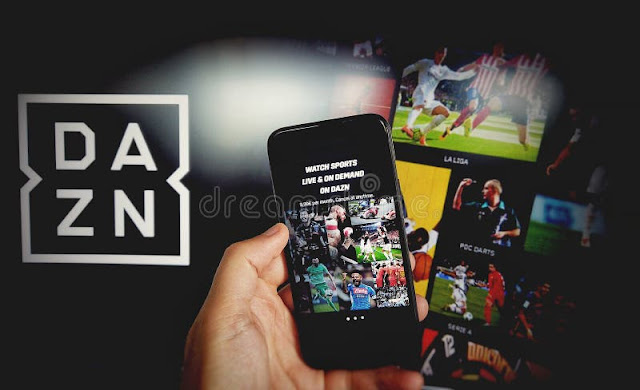How to Watch the FIFA Club World Cup 2025 on DAZN: Your Complete Guide
The FIFA Club World Cup 2025 is here, bringing together 32 of the world's elite football clubs in a monumental month-long tournament. For fans looking to catch every thrilling moment, DAZN has been confirmed as the exclusive global broadcaster, offering all 63 matches for free. This guide will walk you through everything you need to know about watching the tournament on DAZN and how to install the app on your preferred devices.
DAZN: Your Free Gateway to the FIFA Club World Cup 2025
DAZN, the world-leading sports entertainment platform, has secured a landmark deal with FIFA to broadcast the entire FIFA Club World Cup 2025 tournament globally, absolutely free of charge. This groundbreaking partnership means you can witness the biggest club competition in football without a subscription or hidden fees. All you need is a DAZN account, which you can easily set up with just an email address.
This commitment by DAZN and FIFA aims to make the tournament the "largest, most accessible competition ever," truly globalizing club football for fans everywhere. Beyond the live matches, DAZN will also offer extensive programming, including daily post-game round-up shows like 'The Press,' featuring highlights, social media reactions, and expert analysis, alongside live pre- and post-game coverage.
How to Watch the FIFA Club World Cup 2025 on DAZN
Watching the FIFA Club World Cup 2025 on DAZN is straightforward, whether you're using a smart TV, mobile device, computer, or gaming console.
Here's a general step-by-step guide:
- Download the DAZN App: The DAZN app is your primary portal for accessing the matches. It's available for free on most app stores.
- Visit DAZN.com (for Laptops/PCs): If you're on a computer, simply navigate to
www.DAZN.com/home - Get Started or Log In: On the app or website, select 'Get started' or 'Log in.'
- Register Your Free Account: Enter your email address to register for a free DAZN account. You can also sign up using your Apple, Google, or Facebook accounts. No payment details are required to access the free FIFA Club World Cup content.
- Start Watching: Once registered, you'll have access to all of DAZN's free content, including every FIFA Club World Cup match and associated programming.
If you are already a DAZN subscriber or a Freemium member, the FIFA Club World Cup 2025 is included as part of your current membership.
How to Install the DAZN App on Your Devices
The DAZN app is widely available across a range of devices, ensuring you can watch the action wherever you are.
Installing DAZN on Smart TVs
DAZN supports most major Smart TV brands. The exact steps might vary slightly depending on your TV's operating system (e.g., Android TV, Samsung Tizen, LG webOS), but the general process is similar:
For Android TV (Sony, Philips, etc.):
- From your Android TV Home screen, scroll down to the 'Apps' row.
- Select the Google Play Store app.
- Use the search function and type "DAZN."
- Select the DAZN app from the search results.
- Choose 'Install' and follow the on-screen prompts.
For Samsung Smart TV (Tizen OS):
- Sign in to the Samsung App Store (ensure your TV is connected to the internet).
- Use the search function and enter "DAZN," or browse the 'Sport' section.
- Follow the on-screen instructions to install the DAZN app.
For LG Smart TV (webOS):
- Go to the LG Content Store.
- Use the search function and enter "DAZN."
- Select DAZN and follow the on-screen instructions to download and install.
General Smart TV Tips:
- Internet Connection: Ensure your Smart TV is connected to the internet, preferably via an Ethernet cable for a more stable connection.
- Update Firmware: For the best experience, ensure your Smart TV's firmware is up to date. Refer to your TV's manual for specific instructions.
- App Not Appearing? If the DAZN app doesn't appear in your TV's app store, your TV model might not be supported, or you may need a firmware update.
Installing DAZN on Mobile Devices (Phones & Tablets)
Watching on the go is easy with the DAZN mobile app.
For Android Phones & Tablets:
- Open the Google Play Store app.
- In the search bar, type "DAZN."
- Select the DAZN app.
- Tap 'Install' and wait for the app to download and install.
For iPhones & iPads:
- Open the Apple App Store app.
- Tap the 'Search' icon (magnifying glass) and type "DAZN."
- Select the DAZN app.
- Tap 'Get' or the cloud icon to download and install the app. You may need to verify with your Apple ID.
Installing DAZN on Streaming Devices & Game Consoles
DAZN is also compatible with popular streaming devices and gaming consoles.
For Amazon Fire TV & Fire TV Stick:
- From the Fire TV Home screen, use the search function (magnifying glass icon).
- Type "DAZN" and select it from the results.
- Select the DAZN app icon.
- Click 'Get' or 'Download' to install.
For Apple TV (4th Gen and later):
- Open the App Store on your Apple TV.
- Use the search function and type "DAZN."
- Select the DAZN app.
- Click 'Get' to download and install.
For Google Chromecast:
- Ensure you have the DAZN app installed on your mobile device (phone or tablet).
- Open the DAZN app on your mobile device.
- Tap the 'Cast' icon (a rectangle with a Wi-Fi signal) usually found in the top right corner.
- Select your Chromecast device to begin casting.
For PlayStation (PS4, PS5):
- Go to the PlayStation Store.
- Search for "DAZN."
- Select the DAZN app and choose 'Download' or 'Install.'
For Xbox (Xbox One, Xbox Series X/S):
- Go to the Microsoft Store on your Xbox.
- Search for "DAZN."
- Select the DAZN app and choose 'Install.'
Troubleshooting Tips
- Internet Connection: A stable internet connection is crucial for seamless streaming. If you experience buffering, try connecting via Ethernet or improving your Wi-Fi signal.
- App Updates: Always ensure you have the latest version of the DAZN app installed. Updates often include bug fixes and performance improvements.
- Device Compatibility: While DAZN supports a wide range of devices, older models may not be fully compatible. Check the DAZN support pages for a comprehensive list of supported devices if you encounter issues.
- Restart Device: A simple restart of your device (Smart TV, phone, console) and your router can often resolve minor streaming problems.
With DAZN making the FIFA Club World Cup 2025 freely available, football fans worldwide have an incredible opportunity to witness this historic tournament. Follow these steps, and you'll be ready to cheer on your favorite clubs as they battle for glory!